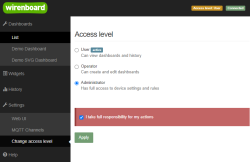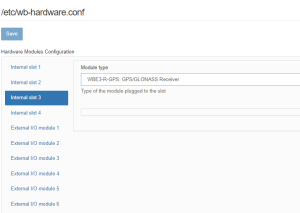Wbincludes:Configuration MOD/en: различия между версиями
(Новая страница: «<h2>Configuration</h2> <h3> Change access level </h3> {{Wbincludes:WebUI Change Access Level}}») |
Метка: ручная отмена |
||
| (не показано 5 промежуточных версий 2 участников) | |||
| Строка 3: | Строка 3: | ||
{{Wbincludes:WebUI Change Access Level}} | {{Wbincludes:WebUI Change Access Level}} | ||
<h3>Settings</h3> | |||
<h3> | [[File:Wbe3-r-gps configuration.png|300px|thumb|rihgt|Connection of expansion modules in the web interface of the Wiren Board controller]] | ||
[[ | |||
After the module is physically connected, it must be added to the controller configuration: | |||
#In the web interface, go to the section '''Settings''' → '''Configs''' → '''Hardware Modules Configuration''', select the '''Internal slot''' where the module is installed extensions. | |||
# | #In the '''Module type''' drop-down list, select the name of the installed module. | ||
# | #Press the '''Save''' button. The controller will enable the ports required for the module to work. | ||
# | |||
To remove a module, select the type '''None'''. | |||
Текущая версия на 10:57, 30 апреля 2024
Configuration
Change access level
To change the settings of the controller, you need the Administrator access level, which can be set in the Settings → Permissions section.
After completing the settings, we recommend that you set the access level to User or Operator - this will help you avoid making random mistakes when working with the web interface every day.
Settings
After the module is physically connected, it must be added to the controller configuration:
- In the web interface, go to the section Settings → Configs → Hardware Modules Configuration, select the Internal slot where the module is installed extensions.
- In the Module type drop-down list, select the name of the installed module.
- Press the Save button. The controller will enable the ports required for the module to work.
To remove a module, select the type None.