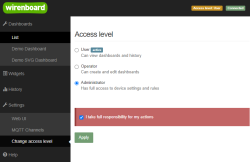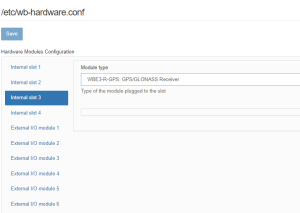Wbincludes:Configuration MOD/en: различия между версиями
(Новая страница: «<h2>Configuration</h2> <h3> Change access level </h3> {{Wbincludes:WebUI Change Access Level}}») |
(Новая страница: «<h3>Settings</h3> 300px|thumb|rihgt|Connection of expansion modules in the web interface of the Wiren Board controller») |
||
| Строка 3: | Строка 3: | ||
{{Wbincludes:WebUI Change Access Level}} | {{Wbincludes:WebUI Change Access Level}} | ||
<h3>Settings</h3> | |||
<h3> | [[File:Wbe3-r-gps configuration.png|300px|thumb|rihgt|Connection of expansion modules in the web interface of the Wiren Board controller]] | ||
[[ | |||
<div lang="ru" dir="ltr" class="mw-content-ltr"> | <div lang="ru" dir="ltr" class="mw-content-ltr"> | ||
Версия 16:48, 17 августа 2022
Configuration
Change access level
To change the settings of the controller, you need the Administrator access level, which can be set in the Settings → Permissions section.
After completing the settings, we recommend that you set the access level to User or Operator - this will help you avoid making random mistakes when working with the web interface every day.
Settings
После физического подключения модуля его нужно добавить в конфигурацию контроллера:
- В веб-интерфейсе перейдите в раздел Settings → Configs → Hardware Modules Configuration, выберите из Internal slot тот, куда установлен модуль расширения.
- В раскрывающемся списке Module type выберите тип установленного модуля.
- Нажмите кнопку Save. Контроллер включит нужные для работы модуля порты.
Для удаления модуля выберите тип None.